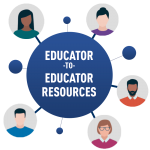1. Go to Aquifer.org and click Sign In in the top right corner. This will take you to Aqueduct, our learning management system.

2. Enter your institutional email address in the Email box. Then click on the Register button at the bottom of the page. If you receive a prompt on the screen stating “Please ensure you are using your institutional email. If registration issue persists, please contact your clerkship coordinator.” you may be using the wrong email address, or your email may not have been rostered in the system by the administrators at your program. Try to register again using your official institutional email. If you are not successful you will need to contact your course director and ask to have your email added to the system.
Note: If you have previously registered, you will receive a notification that you have already signed in and you will be re-directed to the sign-in screen.
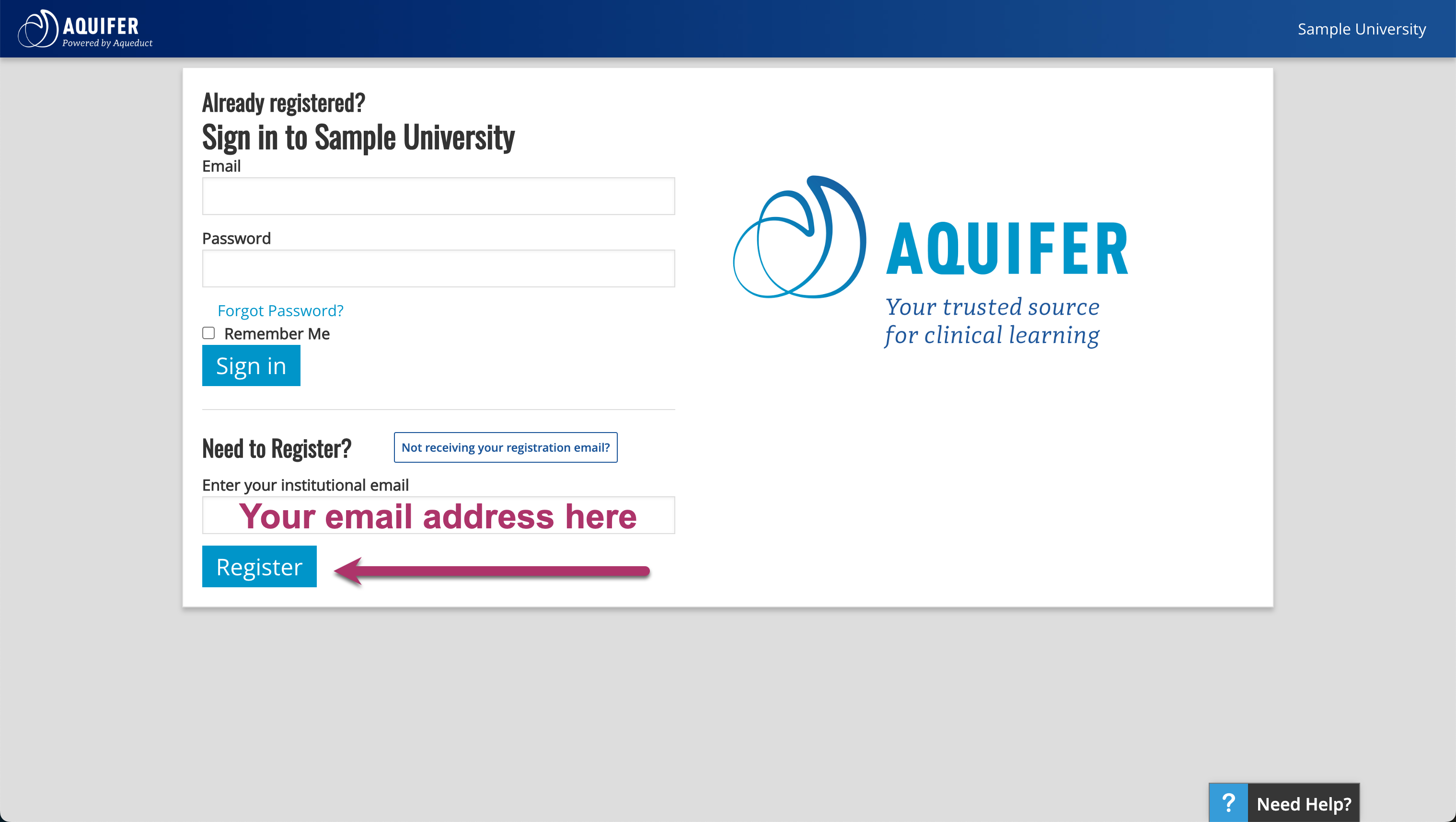
3. You will be sent an email with a link to complete registration. Upon receipt of the registration email, click on the link “Click Here“. You will then be brought to the profile setup page.
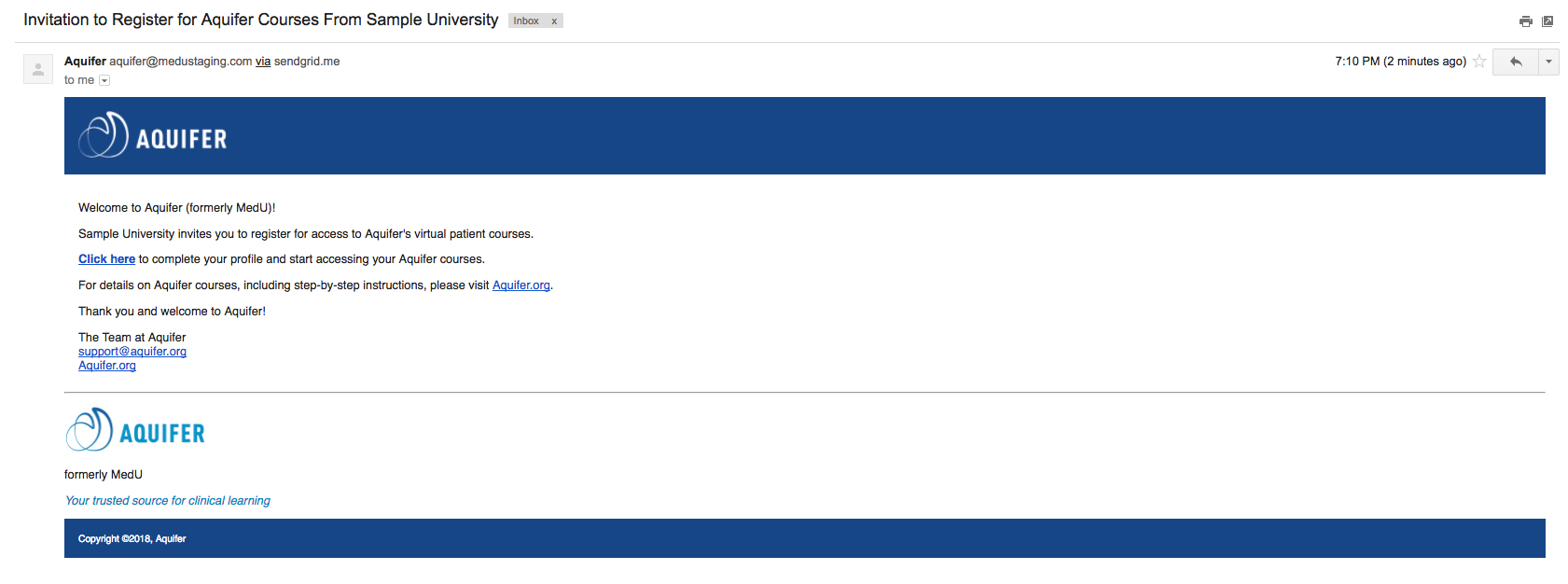
4. You will be asked to fill in your profile information and set up a password (8 character minimum).Once you have completed your user profile and created a password, you will receive a welcome email with links to useful information and guides. You would also be logged into the Aqueduct learning management system.
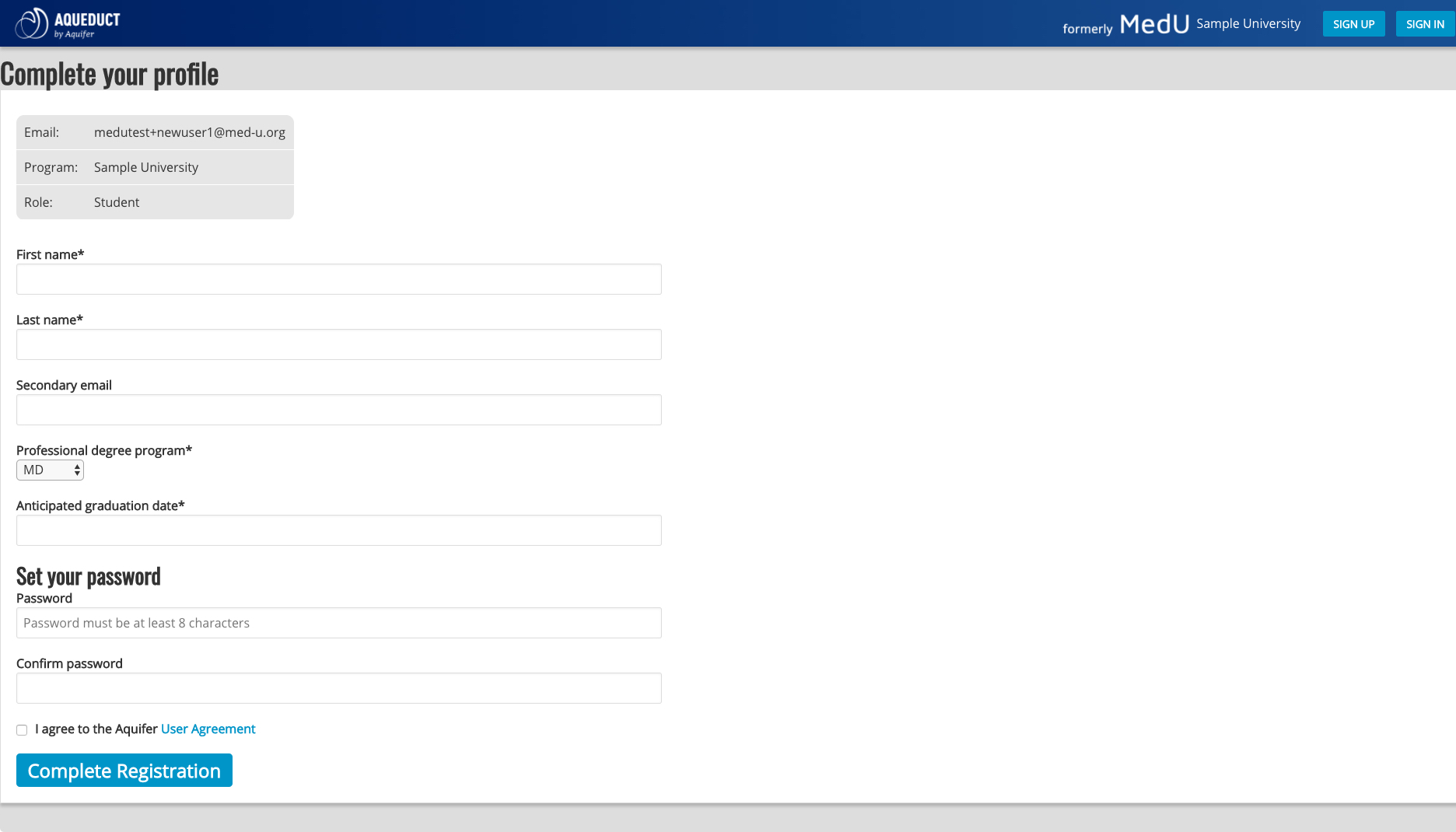
After Completing Your Registration
1. Once you have completed your user profile and created a password, your sign in will be quick and easy. Go to Aquifer.org and click Sign In in the top right corner.

2. You will then be brought to the Aqueduct sign in page. Please log in with your institutional email and account password and click “Sign In”.
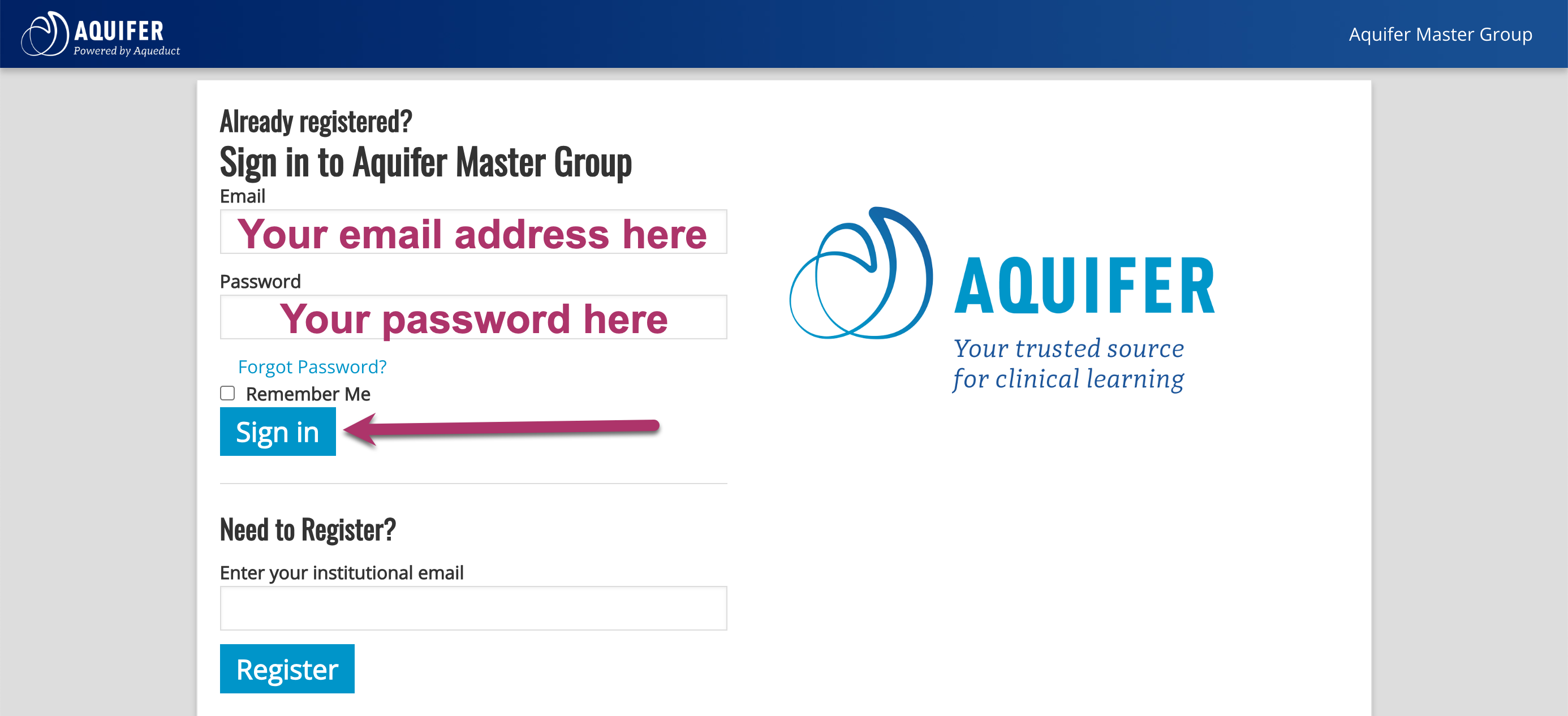
3. Once your profile is completed successfully, you will be brought to your institution’s Course page.
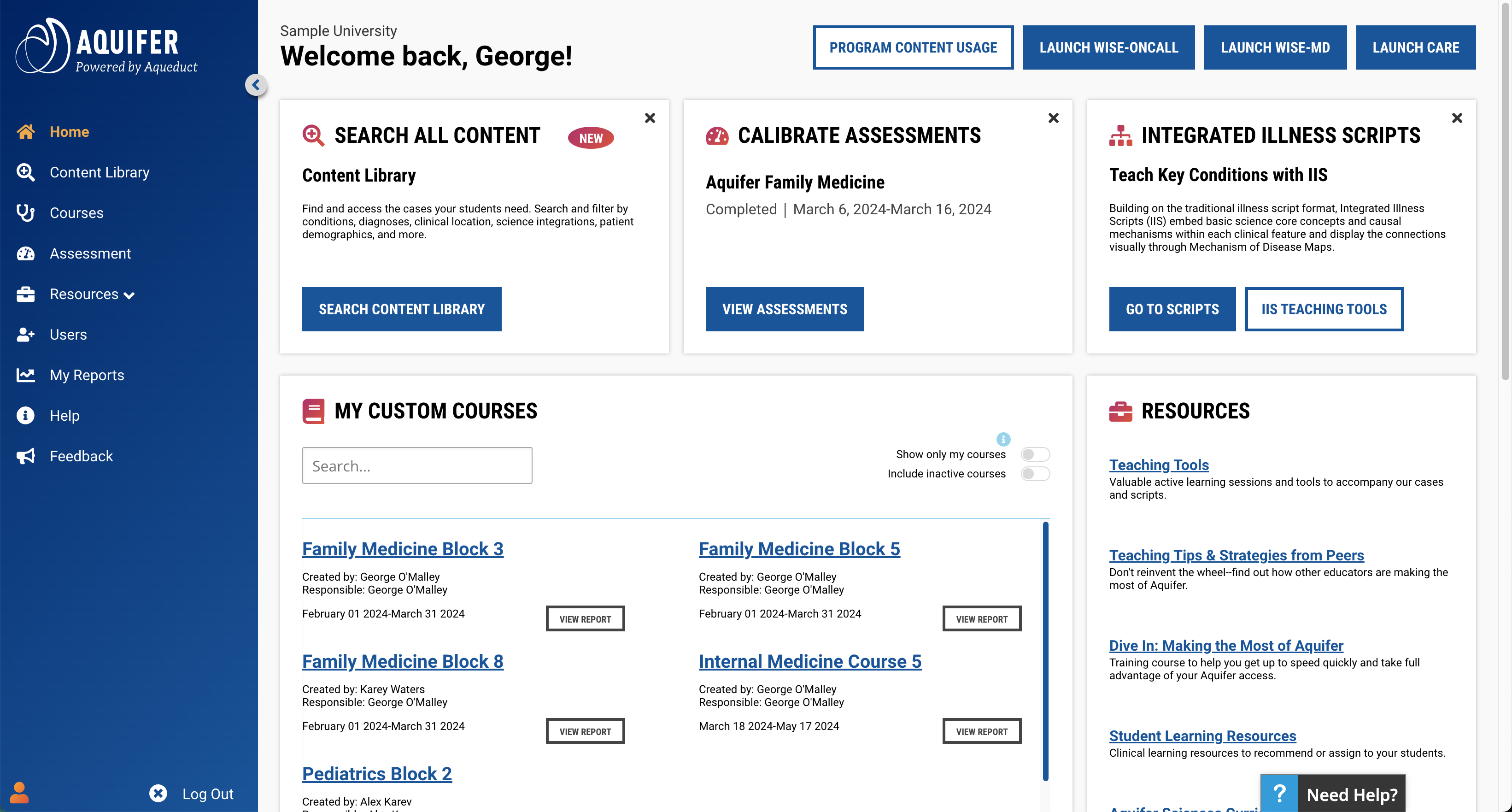
Now your sign in will be quick and easy. Go to Aquifer.org and click Sign In in the top right corner, then enter your institutional email and password.