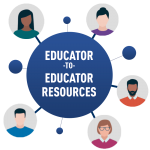Frequently Asked Questions
1. You must specifically request for an exam to be video-proctored.
- Schedule your exam at least two weeks in advance via the usual procedure that you use for proctored exams – except you will now need to select the new option for “video-proctored exams” when you submit your request.
- If you already have an exam that you need rescheduled, please e-mail exams@aquifer.org as soon as possible. We will do our best to accomodate you.
2. Days or weeks prior to the exam, your clerkship will need to set up video-conferencing which your students will access via their phones for the duration of the exam.
- Your clerkship is responsible for coordinating video-conferencing via Zoom or another platform of your choice that your students will log into during the exam on their phones and which will record them for the duration of the exam.
3. Confirm that the appropriate students have been rostered.
- As a nonprofit organization, our staff is small and our resources are limited in certain areas. It is important that you confirm the appropriate students have been rostered, because we may not be able to accommodate last-minute roster changes.
4. Send your students instructions at least five business days before the exam.
- When you roster students for an exam, Aquifer will email you instructions to send your students. Your students must confirm they have set up their computers and their phones at least two business days prior to the exam, so please send them the instructions with ample time to do so.
5. At the time you have designated for your students to initiate the exam, your clerkship will need to send your students the login to access their exam.
- Your clerkship staff should double-check the rostering ahead of time and be available at that time to help students if they encounter issues due to rostering. Failure to do so will not affect students’ ability to take the exam.
6. During the exam, your clerkship staff must be available to ensure students are rostered appropriately and to monitor video-proctoring throughout the exam.
-
- Throughout the exam, record the video-conferencing session and monitor your students for any aberrant behavior.
- Report any concerns to Aquifer.
1. You must specifically request for an exam to be video-proctored.
- Schedule your exam at least two weeks in advance via the usual procedure that you use for proctored exams – except you will now need to select the new option for “video-proctored exams” when you submit your request.
- If you need an exam rescheduled, please e-mail exams@aquifer.org as soon as possible. We will do our best to accomodate you.
2. Days to weeks prior to the exam, your clerkship will need to set up video-conferencing which your students will access via their phones for the duration of the exam.
- Your clerkship is responsible for coordinating video-conferencing via Zoom or another platform of your choice that your students will log into during the exam on their phones and which will record them for the duration of the exam.
3. Confirm that the appropriate students have been rostered.
- As a nonprofit organization, our staff is small and our resources are limited in certain areas. It is important that you confirm the appropriate students have been rostered, because last-minute roster changes are taxing to our staff and might be beyond our capabilities.
4. Send your students instructions at least five business days before the exam.
- When you roster students for an exam, Aquifer will email you instructions to send your students. Your students must confirm they have set up their computers and their phones at least two business days prior to the exam, so please send them the instructions with ample time to do so. Failure to do so will not affect students’ ability to take the exam. This allows students to access Aquifer Exam Support, if needed, prior to the day of their exam.
5. During the exam, your clerkship staff must be available to ensure students are rostered appropriately and to monitor video-proctoring throughout the exam.
- Your clerkship staff will need to log into the exam system, initiate, and manage the exam using the proctoring dashboard they already use for proctored exams. All students will need to start at the same time, and your clerkship staff will need to be available for the duration of the exam to pause and restart the exam if any students encounter Internet issues.
- Throughout the exam, record the video-conferencing session and monitor your students for any aberrant behavior.
- Report any concerns to Aquifer.
Prior to the exam, your clerkship will set up video-conferencing, via Zoom or other similar platform, and your students will download the video-conferencing platform on their phones.
During the exam, students will log in to the video-conferencing platform on their phones and place the camera so that it shows them and the area surrounding their workstation. Students should keep the microphone on, so as to alert the proctor to any conversation with persons off camera.
During the exam, the proctor will monitor students’ behavior and make notes of any aberrant activity, including student name, time, and details of the activity. At any time during the exam, the proctor can request that the student scan the room with the camera on their phone.
The video-conferencing proctor will record the entirety of the exam session and save the recording in a secure location, so that administrators can access it post-exam and evaluate any noted discrepancies on the recording.
Once you have rostered students for a video-proctored exam, we will email you exam set-up instructions to share with your students. We recommend students set up and test the exam on browser on their devices at least 2 days prior to the exam. Doing so will help them avoid last minute technical issues on the day of the exam.
Standard times for Exams:
- Aquifer Pediatrics: 2.5 Hours
- Aquifer Family Medicine: 3 Hours
- Aquifer Internal Medicine Clinical Decision-Making Exam: 75 Minutes
- Aquifer Radiology: 2 Hours
If one of your students contacts you because they have encountered a technical issue with the exam, have them do the following:
For Family Medicine, Pediatrics, or Radiology:
- Consult Exam Troubleshooting.
- Then, call the Aquifer Assessment Helpline at 603-727-7002 x2 or email exams@aquifer.org.
- The Helpline is staffed Mon-Fri, 8am-5pm ET.
- If you receive a voicemail, leave a name and number, and someone will return your call as soon as possible.
- Please note that as a nonprofit organization, our staff is small, so we are limited in the personalized support we can offer.
For Internal Medicine:
- Pause the student’s exam, consult your proctor’s instructions to troubleshoot, and restart the exam when the issue has been resolved.
- If your students cannot reach you, they may call Aquifer Exam Support at 603-727-7002 x2.
There will be no change to this. Results will be processed and submitted to your institution within two business days. Aquifer does not share results directly with students.