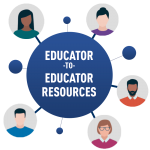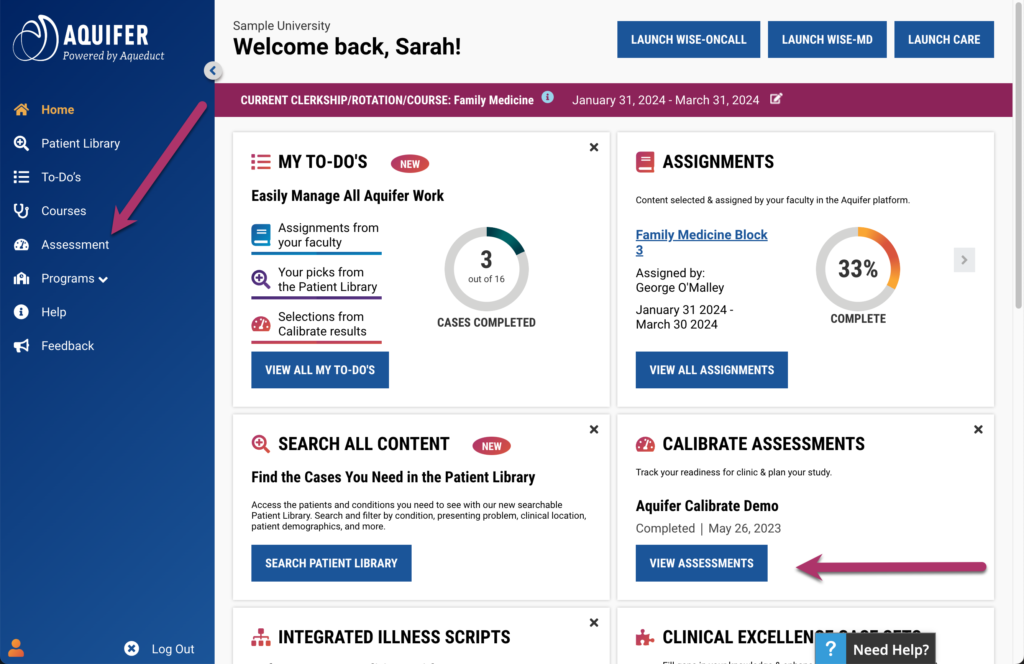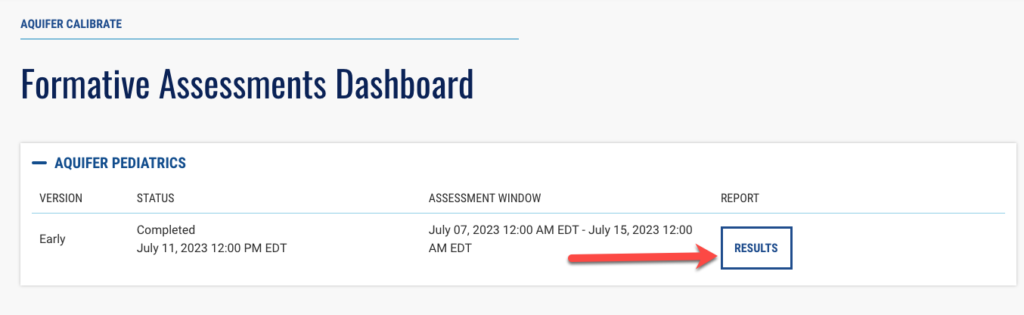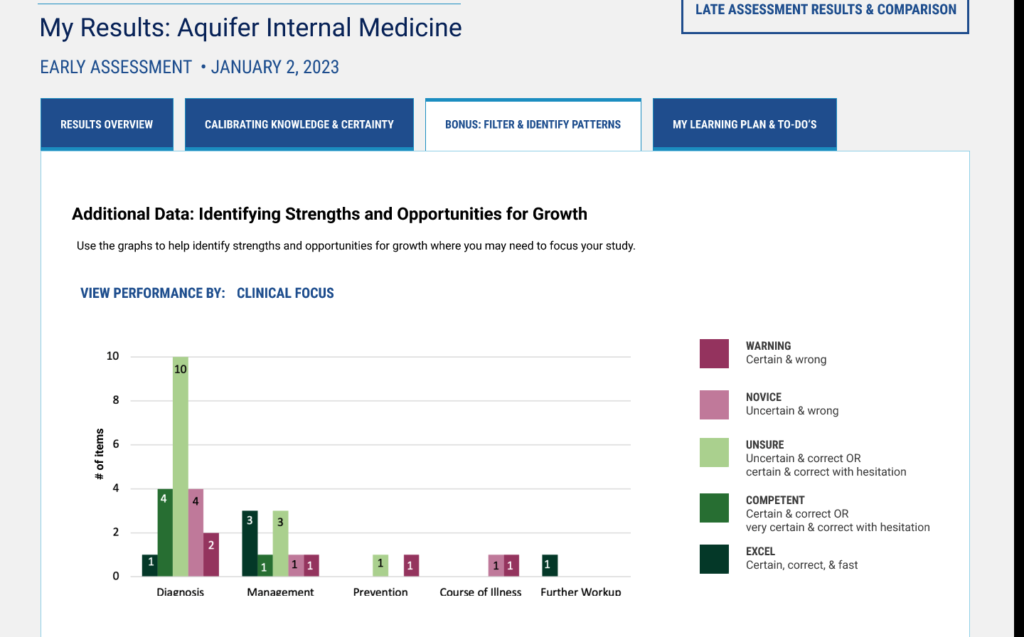Calibrate provides reports that give you what you need to create efficient study plans, track your progress, target learning before an end-of-course exam, and have productive conversations with your faculty to guide your learning.
Once you complete the assessment, you are immediately taken to your results for that assessment. You will also receive an email stating you have completed the exam, and it will include a link to your dashboard so you can review your results. At any time, you may return to your Calibrate Dashboard to access past results and review future assessments that have been set for you.
To access your Calibrate reports from the home screen , click on “Assessment” from the left-hand side menu, or alternatively, click the “View Assessments” card.
This will display the Calibrate dashboard. Every assessment assigned to you will be listed in the dashboard.
If you have not taken your assessment, you will see the words “Not Available” listed under “Reports.”
Reports are available for completed assessments. From the “Reports” dropdown menu, you can select either your Individual Progress Report or your Personal Performance Report.
Once you open your results, you will start at the Results Overview tab.
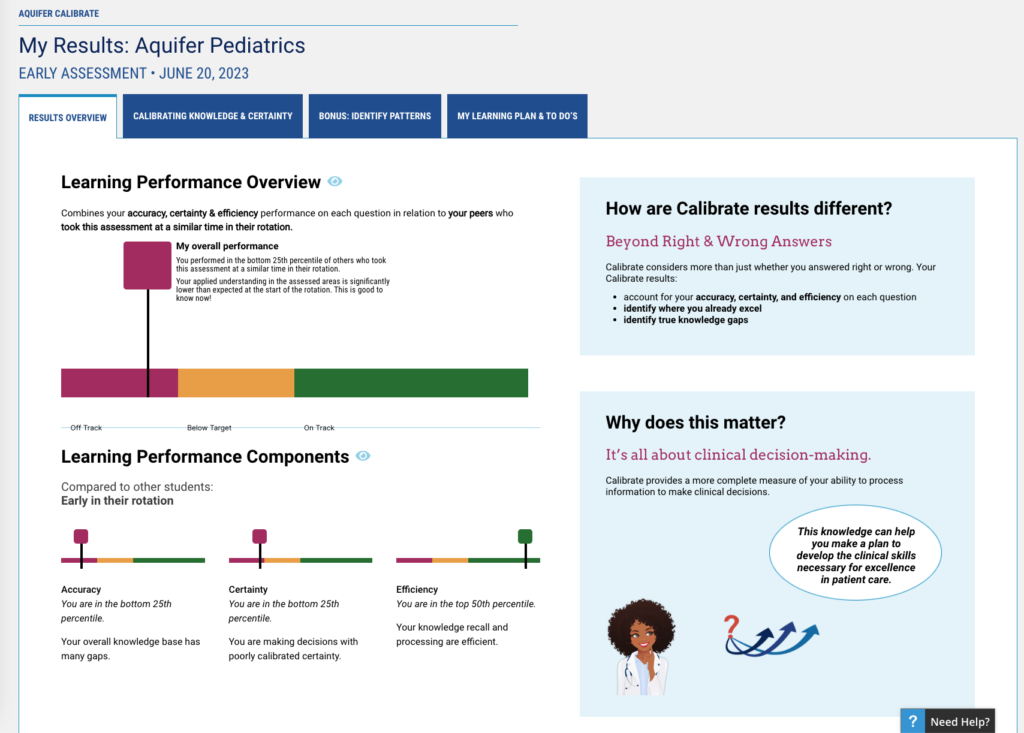
This tab breaks down your accuracy, certainty, and efficiency compared to peers from healthcare programs who took the exam at a similar time in their rotation.
The next tab calibrates your knowledge and certainty to help you identify where your knowledge and certainty were aligned – or misaligned.
This tab aims to help you calibrate your knowledge and how confident you are in that knowledge.
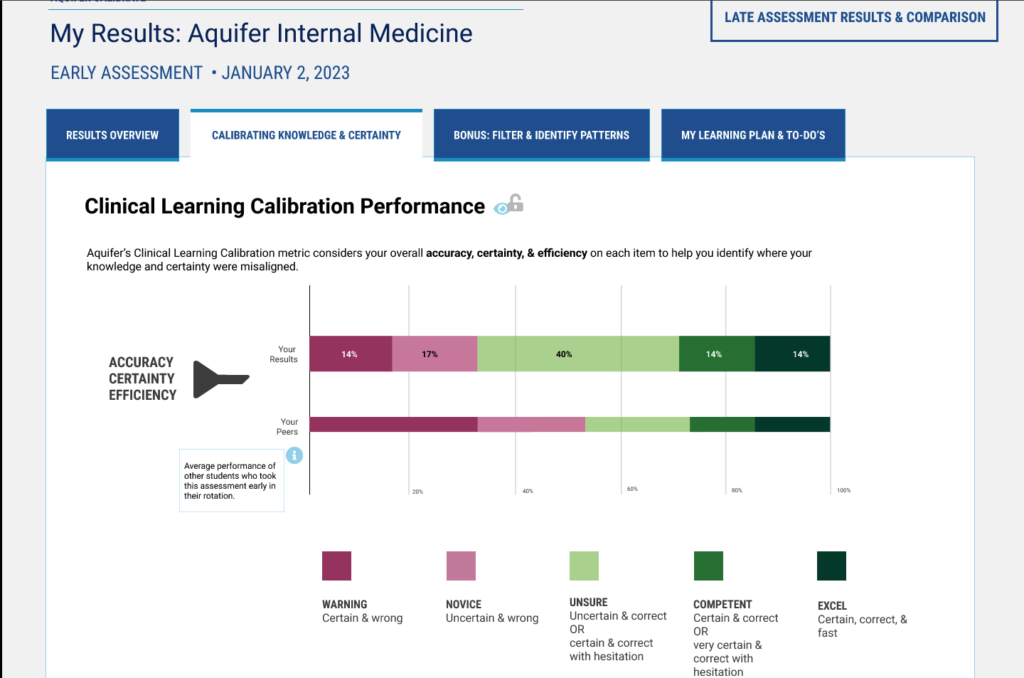
Each item is detailed to help you determine what you know, how confident you are in that knowledge, and whether your confidence and knowledge align.
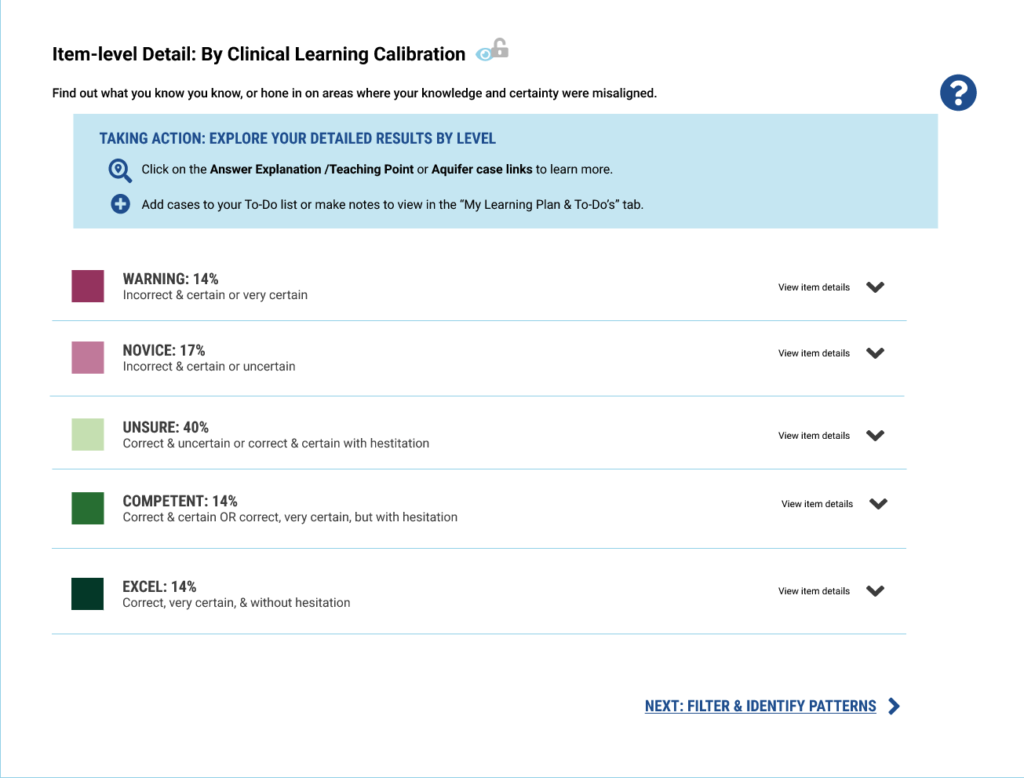
Clicking the detail drop-down will show you the Question/Learning Objective, an answer/explanation of the teaching point, the clinical focus and system, and which case to reference for the whole learning point. You can also add notes and the case to your To-Do list as you build your learning plan.
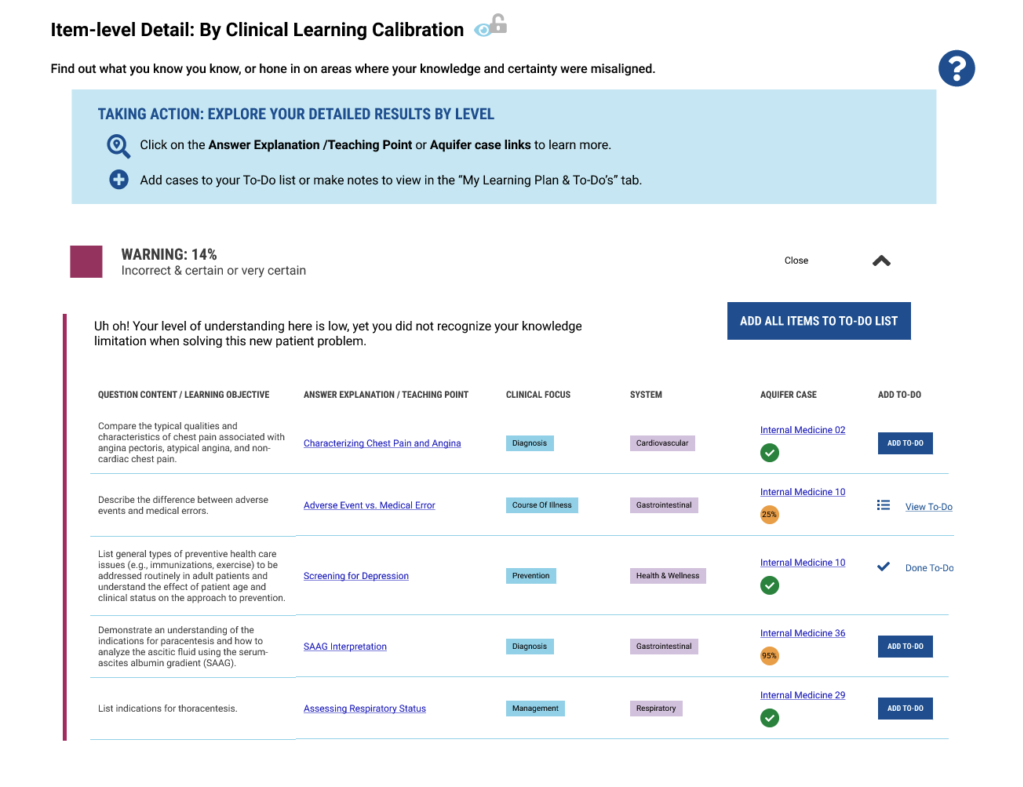
This tab filters and identifies patterns in your learning calibration. This allows you to identify strengths and opportunities for growth or improvement.
This tab filters and identifies patterns in your learning calibration. This allows you to identify strengths and opportunities for growth or improvement.
Below the chart, you can filter the data to find gaps in your knowledge. You can sort by the following:
- System
- Clinical Focus
- Accuracy
- Certainty
- Clinical Learning Calibration
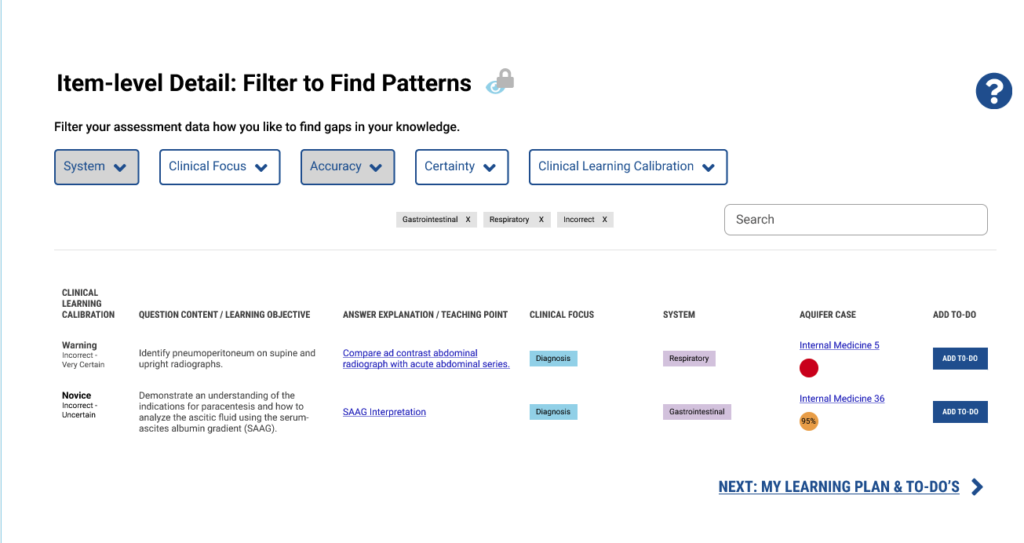
The final tab is your Learning Plan and To-Do list. It lists any cases you have added and an area to take notes. The learning plan has multiple sections.
The first section shows your notes and to-do list. You can sort, review, and track your progress through Aquifer cases and Integrated Illness Scripts.
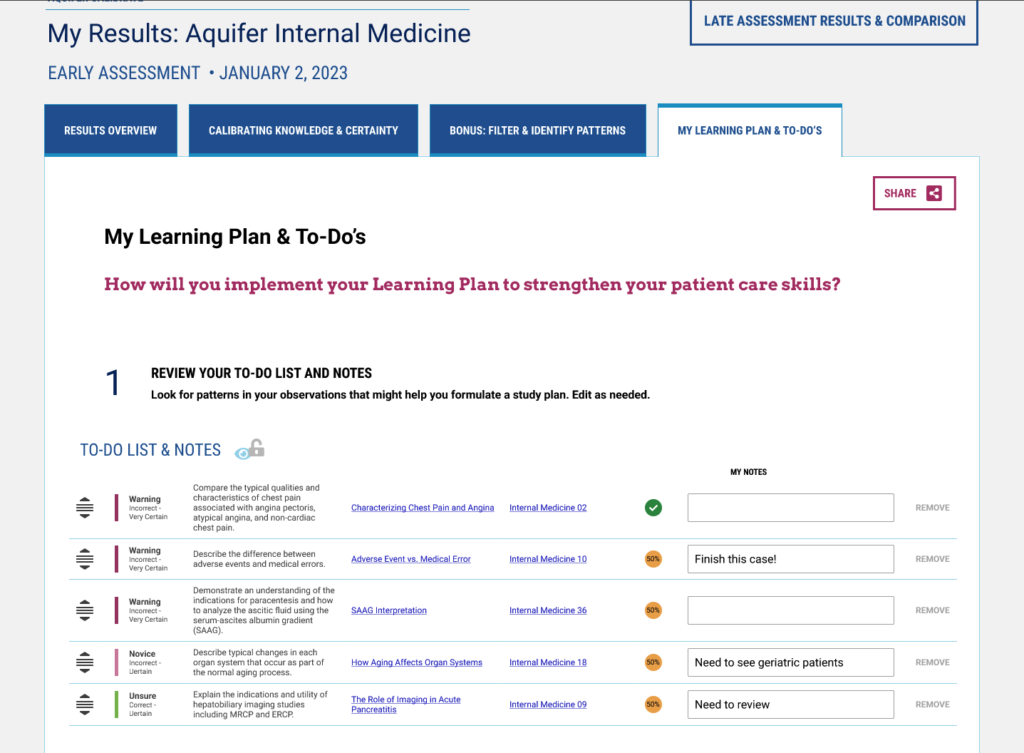
The next section of the tab allows you to write your learning plan. You can list the main insights you have learned from taking the assessment. You can ask yourself what your next steps will be to help you progress in the areas in which you struggled and how you will keep on track.
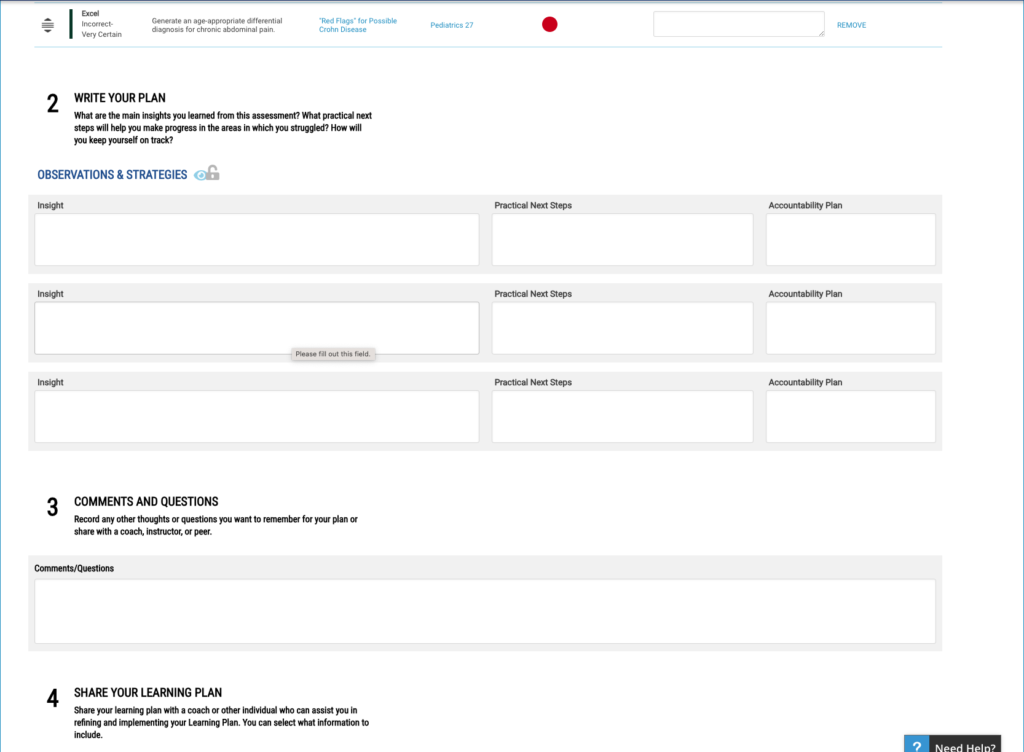
Section three allows you to record any other thoughts or questions you want to remember for your plan or to discuss with a coach, instructor, or peer. Section 4 gives you the ability to share your learning plan. You can share with a coach or anyone who can help you refine and implement your plan.
Your reports show your accuracy, certainty, and efficiency compared to all other students taking the same assessment – not your institutional cohort. Your Calibrate reports links to Aquifer answer explanations and cases you can include in your learning plan.
Actual patients don’t come with tidy answers, and neither do Calibrate reports. Rather than providing question stems and answers, Calibrate encourages you to look for patterns in your results and to take action.