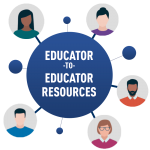In Aqueduct, your program will have complete control to manage your users and assign permissions in a way that fits your structure. Our system is built to offer a range of permission options to best suit your program’s needs.
Setting Up a New Subscription
Before rostering users into Aqueduct, carefully review the User Roles below to fully understand the features available with each role and their associated permissions. You have complete control over who can view reports, add student rosters, and access student data, the system is designed so you can manage your subscription in a way that best fits your program needs. Decide who will fill each of these roles in your program as the first step to your successful startup.
Please note that each user may be assigned to only one role in Aqueduct.
Checking Your Aquifer Role
Your program will determine your role and permission level in Aqueduct when you are added as an administrative user. Your role is stated in your initial email invitation and is listed on your “My Profile” page in Aqueduct. If you need to create Custom Courses or access student progress reporting but do not have the appropriate role, please contact your Program Service Administrator. If you are unsure who fills that role at your institution, please contact Aquifer Support.
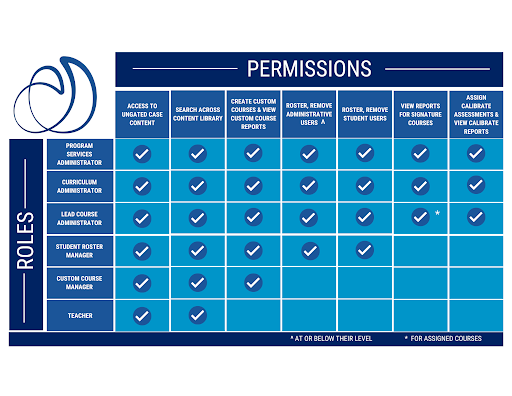
The Program Service Administrator is the primary subscription manager for the program and has the highest level of permissions in the system. This is a required role. There can only be one Program Service Administrator for each program. Users in this role:
- Serve as Aquifer’s primary contact regarding subscription renewal
- Add administrative users to the system and assign roles and permissions, including assigning a Curriculum Administrator, IT Manager, and other key administrative roles as required by your program
- Manage (add, edit, and remove) all users—students and administrators
- Determine who will upload student rosters. Students must be rostered in Aqueduct to gain access to Aquifer courses, and the Program Service Administrator, a separate Student Roster Manager, or the Curriculum Administrator can do this. The Program Service Administrator should decide who will perform this role and make sure they are assigned a role in the system and are prepared to upload the student roster
- Access the searchable Content Library to easily sort and filter cases and scripts and quickly view case synopses and learning objectives
- Full authorization for tracking and reports at the program, course, case, and student levels
- At the highest level in the permission hierarchy—the Program Service Administrator can perform any role within the system as fits your program, including creating custom courses, viewing student cases, adding/deleting other educators, and performing any other role
- Access Calibrate formative assessment set up and reporting if assigned to Family Medicine, Internal Medicine, Pediatrics, or Radiology.
The Curriculum Administrator serves as an overall administrator for the educational content and has access to all courses and reports. This role is optional and is often assigned to a Curriculum Dean. New programs can add up to 3 Curriculum Administrators to their program. These users may identify and oversee subscriber program standards for incorporating curricular content into courses, including use for grading and assessment. Users in this role can:
- Manage (add, remove, and edit) most administrative users (Student Roster Managers, Lead Course Administrators, Custom Course Managers, and Teachers) and all student users
- Access all program, course, case, and student reports
- Create custom courses
- Access the searchable Case Library to easily sort and filter cases and quickly view case synopses and learning objectives
- View ungated case content—with the ability to see answers to embedded assessments, advance through a case, and access the case summary at the end of a case without having to click through each card or complete each answer as required in the student role
- Access Calibrate formative assessment set up and reporting if assigned to Family Medicine, Internal Medicine, Pediatrics, or Radiology.
The Lead Course Administrator (LCA) role is designed to provide a more efficient and FERPA-compliant administrative experience using Aquifer products.
Each program can have up to three (3) LCAs per subscribed Core Course (Family Medicine, Internal Medicine, Pediatrics, Geriatrics, Radiology, Neurology). And up to three (3) LCAs for the Clinical Excellence course case sets. At a minimum, Institutions should assign at least one (1) individual as an LCA for each course available in their subscription.
An LCA can:
- Create and populate custom courses
- Add and remove students/learners
- Add and remove course managers and teachers
- View course and case usage for Core Courses
- Access Calibrate formative assessment set up and reporting if assigned to Family Medicine, Internal Medicine, Pediatrics, or Radiology.
The Custom Course Manager (CCM) can create and manage their own custom courses, including the assignment of other CCMs or Teachers. CCMs have Teacher-level access to the Aquifer Signature Courses, meaning they can see student reports only for their custom courses and the custom courses created by others to which they are assigned.
Teachers (preceptors, didactic instructors, etc.) have ungated access to Aquifer courses, meaning they can view the student cases, the answers to embedded assessments, and the case summary without having to click through each card in a case content or custom courses to which they are invited. Teachers can view all the Aquifer courses your program subscribes to. Additionally, they can view that content if assigned to a custom course. Teachers do not have access to view reporting. There is no limit to the number of Teachers a program may add to the system. Teachers can:
- Access the searchable Content Library to easily sort and filter cases and scripts and quickly view case synopses and learning objectives
- View ungated case content—with the ability to see answers to embedded assessments, advance through a case, and access the case summary at the end of a case without having to click through each card or complete each answer as required in the student role
The IT Administrator serves a supportive role, helping to whitelist your program’s specific domain to ensure users receive automated email messages and addressing firewall or other implementation issues as needed to facilitate access. New programs initially have permission to add one IT Administrative user. Users in this role can:
- Reset user passwords
- Verify user permissions
- Resend email invitations to administrative and student users
- View all administrative and student users
The Student Roster Manager is an optional role that can upload and manage student rosters for your program. Depending on how you choose to manage your subscription, the Program Service Administrator or Curriculum Administrator may upload student rosters, or you may assign this role to a separate Student Roster Manager, perhaps in the Registrar’s Office. New programs initially have permission to add one Student Roster Manager user. Users in this role can:
- Upload student rosters
- Manage (add, remove, or edit) all student users
- Schedule and re-send student email invitations
- View program-level reports on course and case usage
The Exam Proctor is the individual who supervises students using Aquifer Exams. This person can be any qualified individual the clerkship approves to supervise test-taking students. The exam proctor is not a specific role within Aqueduct.
For the Internal Medicine Clinical Decision Making Exam, this individual has the responsibility of:
- Starting the exam for each student utilizing the exam proctor dashboard
- Pausing the exam utilizing the exam proctor dashboard, if necessary
- Communicating with Aquifer’s exam support staff if any issues arise during the exam
Learn how to Add Administrative users to your program.