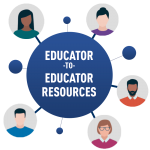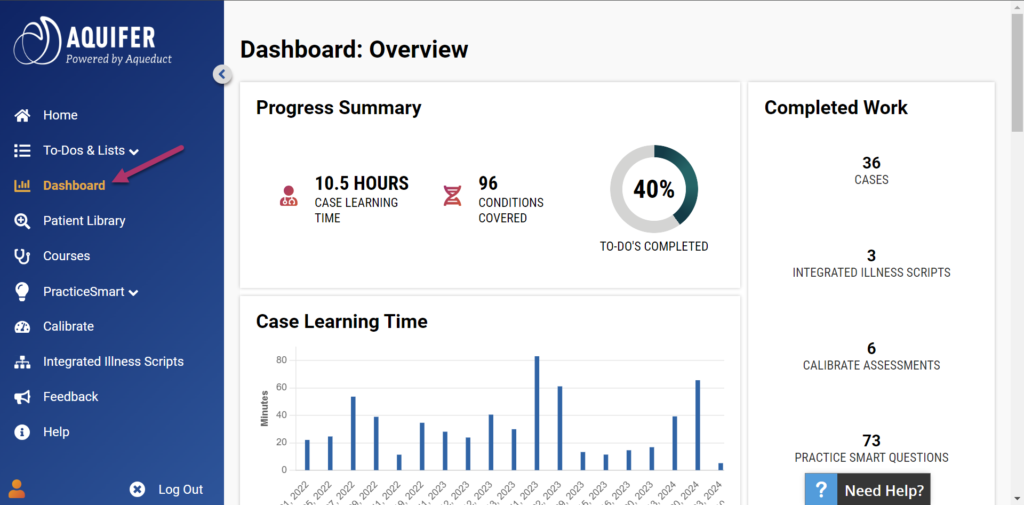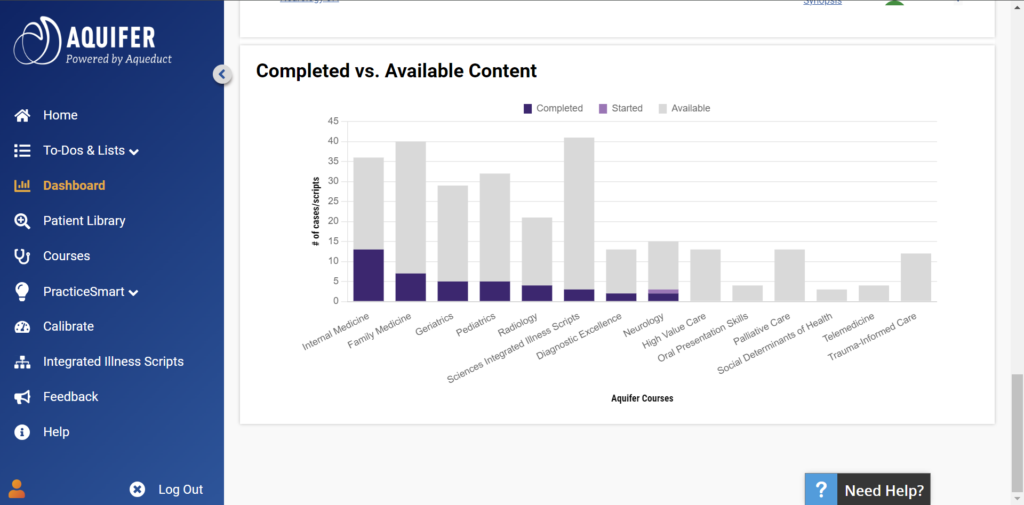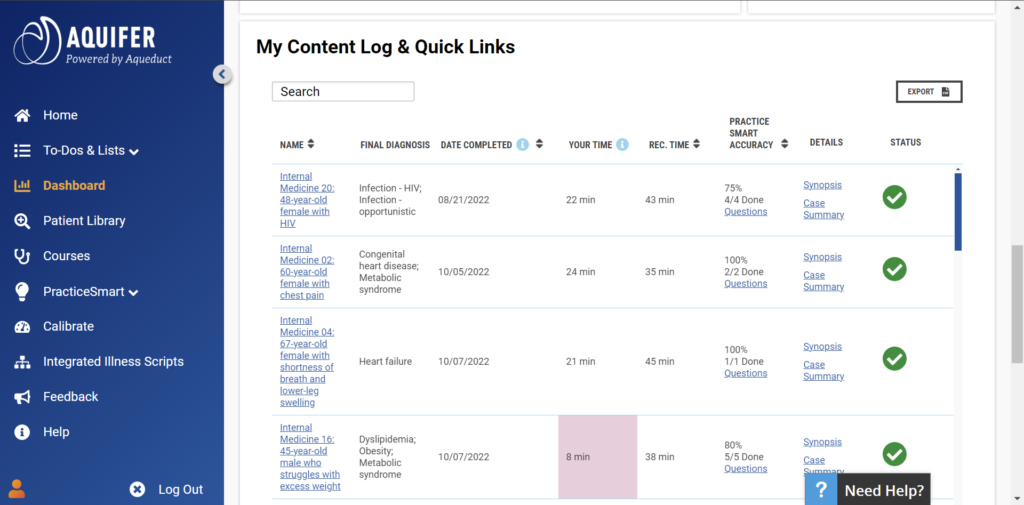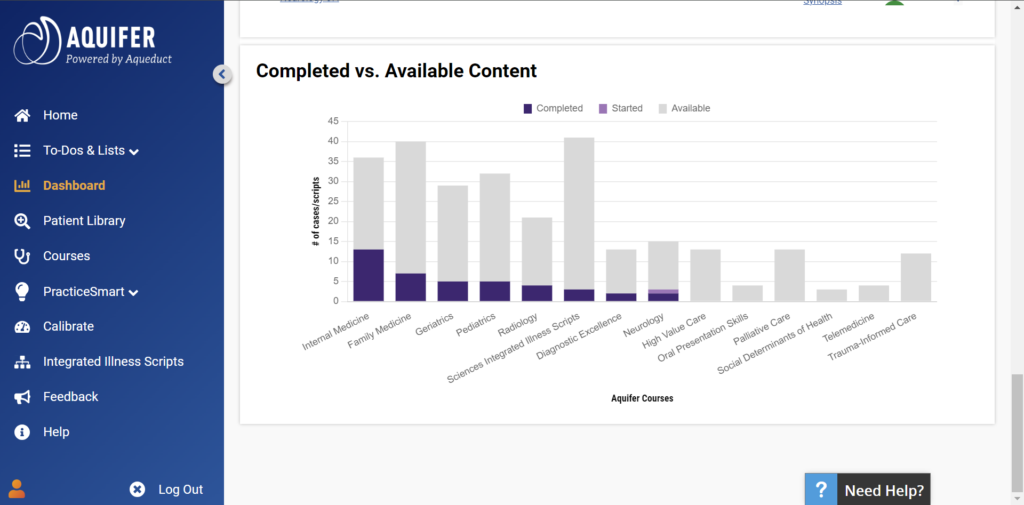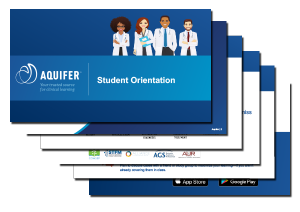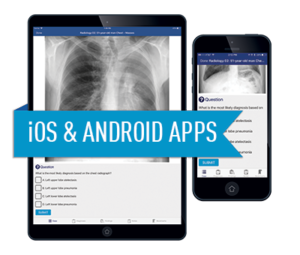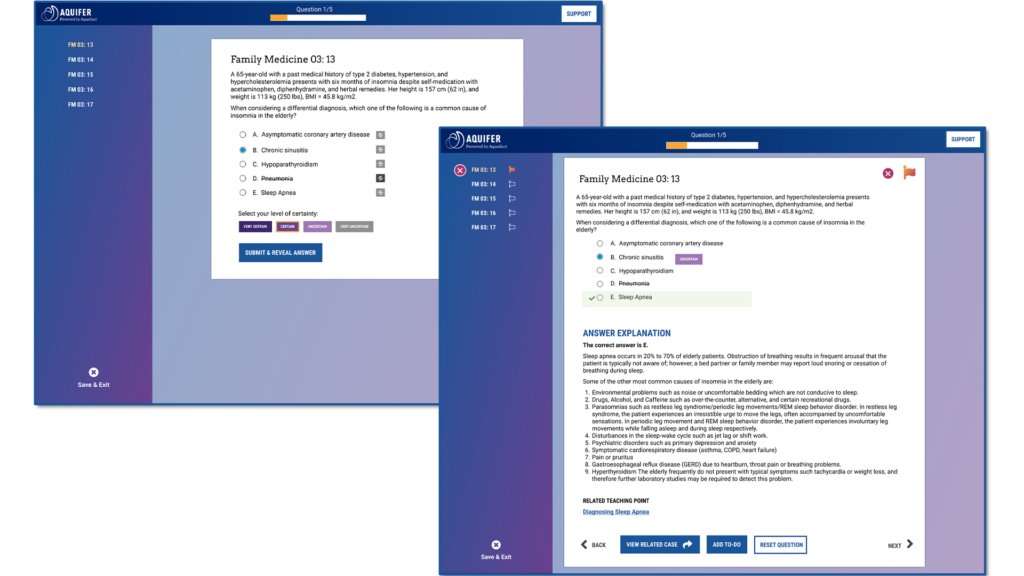
PracticeSmart is a flexible tool for self-assessment that drives self-directed learning and extends student learning beyond Aquifer’s cases. PracticeSmart quizzes can be accessed at the end of each case to check your knowledge, or customized through the Quiz Generator to focus your learning and help prioritize your study plan.
PracticeSmart questions are multiple-choice with a certainty rating. After completing the questions, you’ll immediately see the answer and answer explanation.
Each PracticeSmart question is linked to an Aquifer case and designed to assess your understanding of key teaching points within that case–which means you’ll be able to follow up on knowledge gaps in full clinical context.
PracticeSmart questions are always clinically-focused, just like what you’ll be asked on rounds. Like all of Aquifer, PracticeSmart is designed to improve clinical decision-making skills.
PracticeSmart provides a safe space for student learning that can help identify gaps in your knowledge. Faculty won’t see your PracticeSmart results–they are just for you.
Check your clinical knowledge and see if your accuracy and certainty align to identify true knowledge gaps. Find out if you truly know, or just had a lucky guess – and understand key areas where your accuracy and certainty are misaligned.
Focus your study time by prioritizing cases most meaningful to your learning based on your current strengths and weaknesses with completely customizable quizzes.
- Check your knowledge after a case–with spaced learning: At the end of the case, complete the quiz on the spot, or leverage spaced learning and save the quiz to your To-do list–and pick a date–to complete later.
- Customize a quiz to target your focus areas: Feeling weak in cardiology? Need to brush up on diagnosing respiratory conditions? Use the filters in the Quiz Generator to select the exact questions you need–and then follow up with the related cases.
- Prioritize your case load: Use the Quiz Generator to create your own pre-test or review the questions for your assigned cases in advance to help you understand the highest yield cases to focus on or prioritize in your learning.
- Prep for exams: Use the Quiz Generator to create a quiz to check your knowledge (and focus your study) as you near the end of your rotation or a big exam.
- Links to trusted cases for deep learning in clinical context: Because every PracticeSmart question is directly linked to an Aquifer case, students know where to look to advance learning in the context of a realistic patient encounter.
- The certainty rating: PracticeSmart goes beyond right and wrong answers to help identify real knowledge gaps by calibrating knowledge and certainty.
- Focus on clinical reasoning: PracticeSmart questions are not just quizzing students on medical trivia, they are designed to focus on developing the clinical reasoning skills students need to take great care of their patients.
If you have a current Aquifer subscription through your program or as an individual, you already have access to PraticeSmart. Your access is limited by your subscription level. For example, if your program subscribes to all Aquifer content, you have access to all questions. If your subscription covers only pediatrics, you will only have access to the cases related to the Pediatrics cases.
To access PracticeSmart, sign in to your Aquifer account. From there, PracticeSmart becomes super flexible to meet your needs. You can access quizzes:
From the Cases
You’ll find access to that quiz at the end of Aquifer cases–or you can jump to the questions anytime from the “Questions” button associated with that case anywhere in the system (in the Patient Library, your To-do list, or within your courses).
From the Quiz Generator
Customize your self-assessment experience with the Quiz Generator. Create a catch-all pre-test or review for your rotation or a hyper-focused assessment on a system or skill.
To learn more, review our complete PracticeSmart How-to Guide.