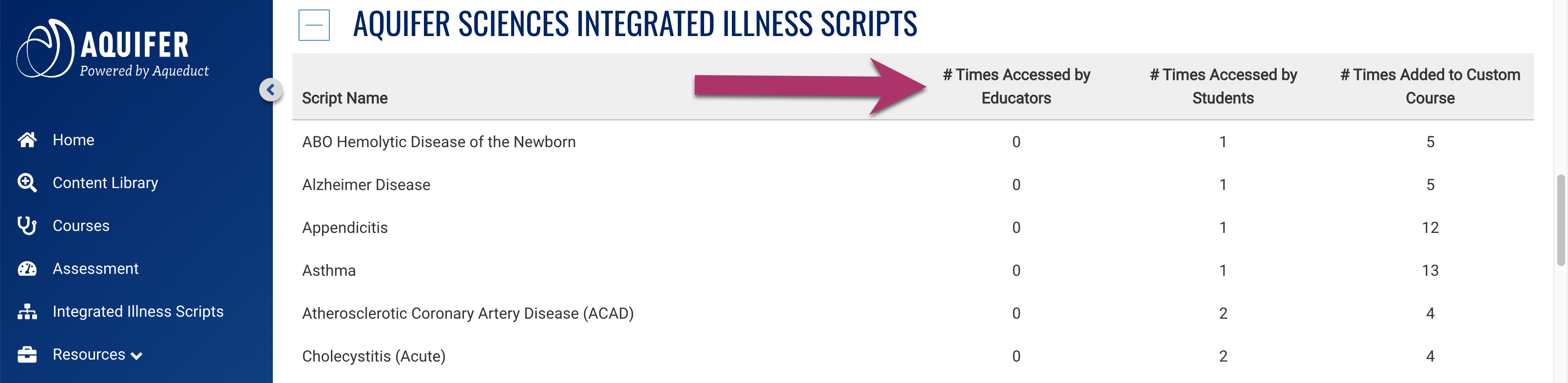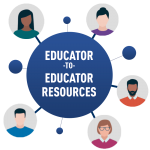Program Content Usage Report
The Program Content Usage report is designed to provide a high-level view into total usage of Aquifer courses and Integrated Illness Scripts by your program during a given period of time.
To access the Program Course Usage report:
- From the home page, click the Program Content Usage button at the top of the screen.

2. You’ll see a list of your courses displayed. Click on the course name (or +) to reveal the report of an individual course. You can reveal more than one course at a time. Select a date range, if desired, and click Use Date Range to refresh the report.
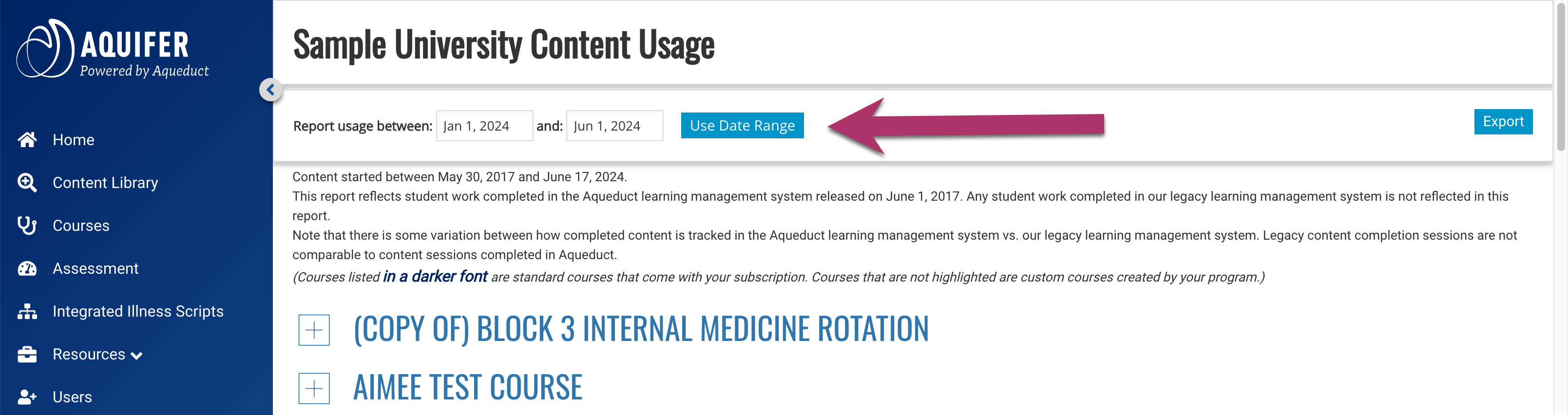
The Program Content Usage Report includes a list of content your program has access to, including both standard Aquifer courses (highlighted in dark blue) and custom courses created by your program (not highlighted). For each course, the following data is shown:
- A list of content (both cases and Integrated Illness Scripts)
- Number of cases and scripts started
- Number of cases and scripts completed
- Average time (in minutes) it has taken students to complete each case. You may hover over the ‘i’ icon on each of the columns to get a definition of the measurement.
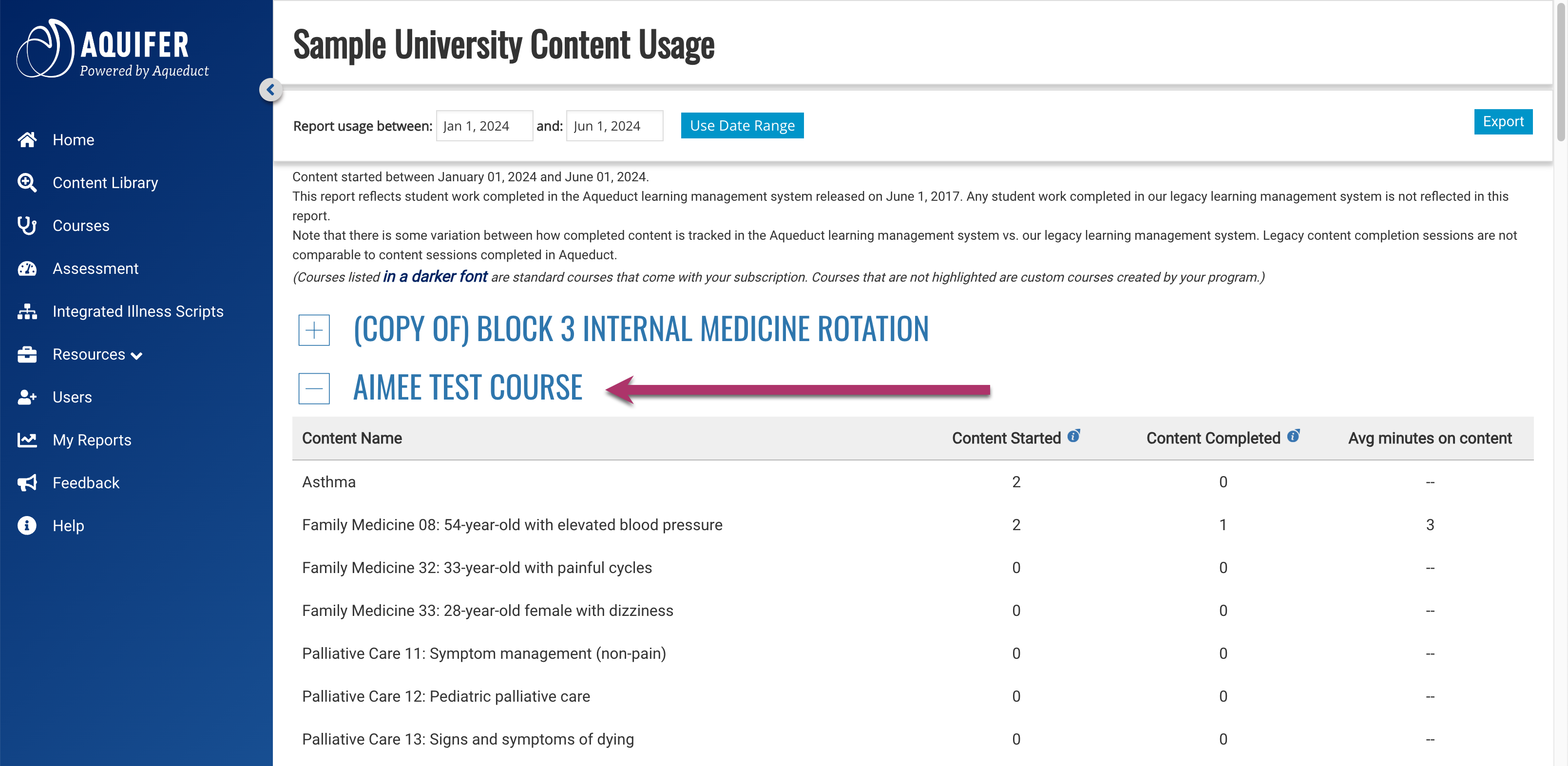
4. Click the Export button to download a .csv file of the Content Usage Report.
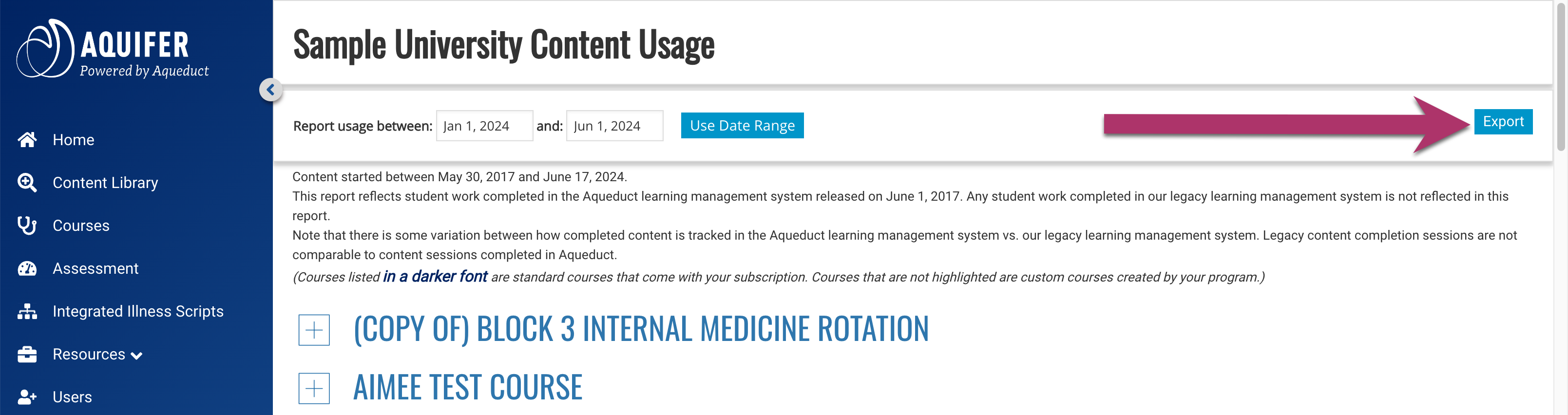
Note: Aquifer Integrated Illness Script Reports vary slightly from all other course reports, as they show the number of times a script has been accessed by educators and students, as well as the number of times a script has been added to a custom course.